Search Facility Forms
In some forms in iDEES like Piping Line Details Form , there is a facility for searching records. For example in Piping Line Details Form, user wants to find a Line Number which has some conditions in some fields, so this tools can be useful. To use this tool, user must open main form firstly and then the mentioned tool.
The below snapshot shows the location of this tool in main forms:
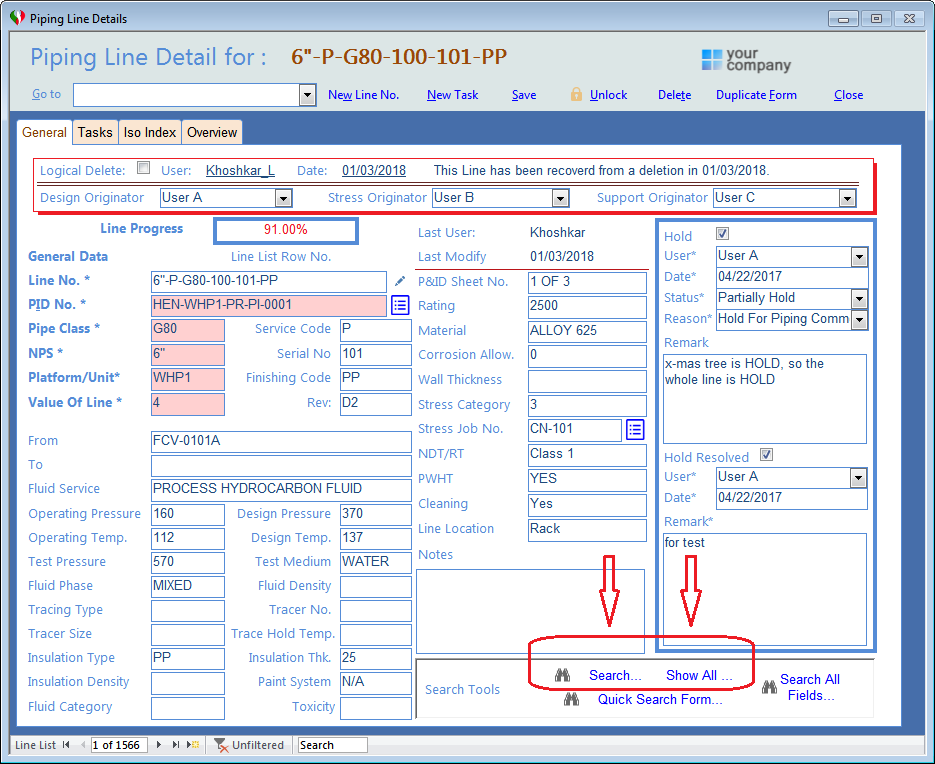
By clicking on  button, the below form will be displayed which let users to make a criteria for filtering:
button, the below form will be displayed which let users to make a criteria for filtering:
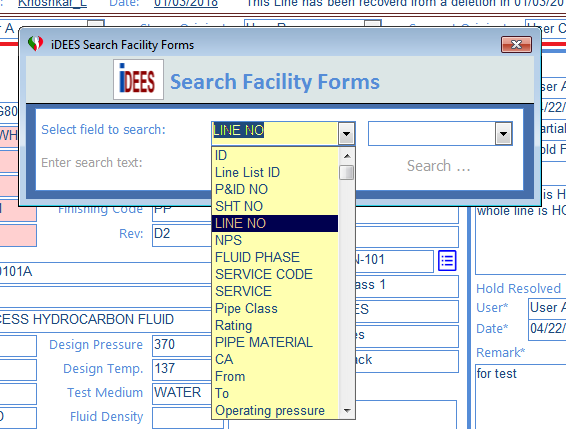
After selecting the required filed, then in the beside drop-down, user can select criteria condition form the list like below:
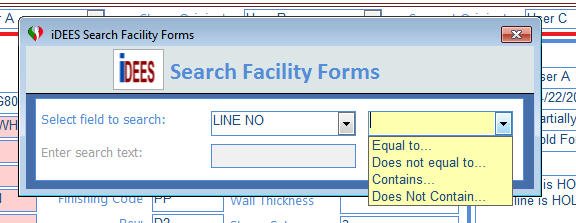
And in the final text box, user can enter his/her search text like below:
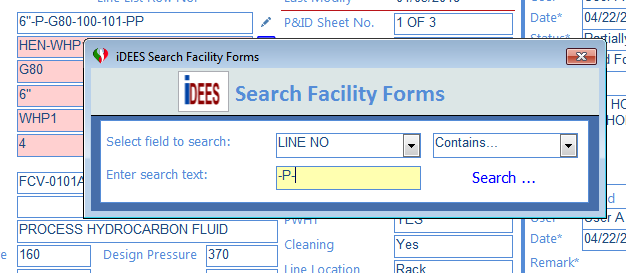
Then finally, the  key is activated to show the search result. After clicking on this key the following message will be shown:
key is activated to show the search result. After clicking on this key the following message will be shown:
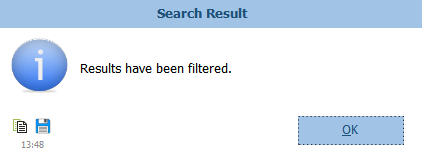
Now, in the main form, just records that they are matched with the search criteria, will be shown. This is not similar MS Access filter which is described in Record Navigation Bar so for removing this filter there is just one way and that is  key beside of
key beside of  in the main form. When users use this key, the below message will be shown and the mentioned filter will be removed and all records can be seen again.
in the main form. When users use this key, the below message will be shown and the mentioned filter will be removed and all records can be seen again.
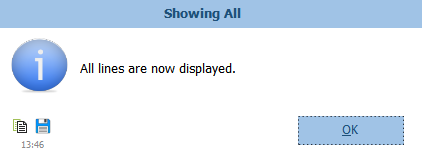
Created with the Personal Edition of HelpNDoc: iPhone web sites made easy
