Status of All Tasks for each Elements
This a main report and the most important report in the iDEES. Here users can see all reports related to the Status of each item in the project.
The following snapshot shows the first selection form to select which report is required for which item:
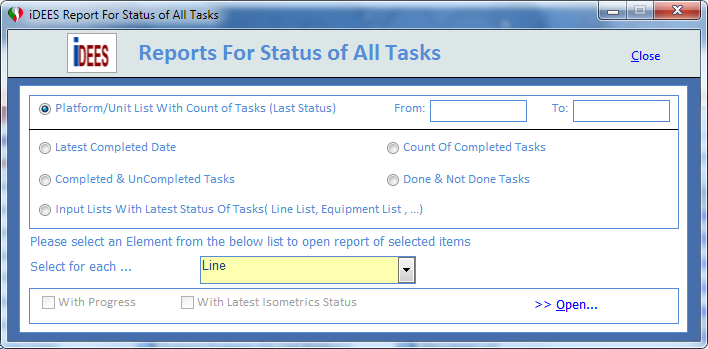
In the first option group, user can select type of report and from the drop down he/she can select which item is required and then if he/she need Progress and Isometrics Status (Just for Line Numbers), he/she can select from the bottom of the form and then by pressing >>Open... , the mentioned report will be shown to user. List of available items in the drop down list is as follows:
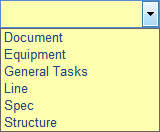
User must note, all reports here have two parts (or three part if ' Isometrics Status' has been selected) separated by delimiter like '<<<<|>>>>'. The first part before this delimiter is the list of selected items from drop down list like 'Document List' or 'Line List' and second part after delimiter is the related report.
If  With Progress is selected by user, 3 columns contain 'Progress', 'WeightOf' item and 'ProgressInProject' of each item will be added to the report in the first part at end.
With Progress is selected by user, 3 columns contain 'Progress', 'WeightOf' item and 'ProgressInProject' of each item will be added to the report in the first part at end.
If  With Latest Isometrics Status is selected by user (just available for Lines), a third part will be added before second part by delimiter like '<<<|>>>' which shows latest status of isometrics for each line number.
With Latest Isometrics Status is selected by user (just available for Lines), a third part will be added before second part by delimiter like '<<<|>>>' which shows latest status of isometrics for each line number.
 Platform/Unit List With Count of Tasks (Last Status)
Platform/Unit List With Count of Tasks (Last Status)
In this kind of report, user can see total count of tasks for each item in the selected list but per each Platform/unit. For example, for the Lines, the following snapshot will be shown:

If  With Progress is selected by user, 3 columns contain Total Progress of 'Piping Lines', 'Stress Analysis' and 'Support' will be added to the end of report.
With Progress is selected by user, 3 columns contain Total Progress of 'Piping Lines', 'Stress Analysis' and 'Support' will be added to the end of report.
In this report user can specify two dates for the start and end of report by using two fields  . By this facility, user can produce daily, weekly, monthly or even yearly report.
. By this facility, user can produce daily, weekly, monthly or even yearly report.
 Latest Completed Date
Latest Completed Date
In this kind of report, user can see latest completed date for each task for each item in the selected list. For example, for the Lines, the following snapshot will be shown:

As can be seen in this report, for each line number, it is specified that for example 'Route Study' completed in which date and for those lines that no 'Route Study' task completed, '-' will be shown there. So by filtering like below image, user can see for which lines he/she must do some task. By this kind of report, users can see both past history and also the future job front
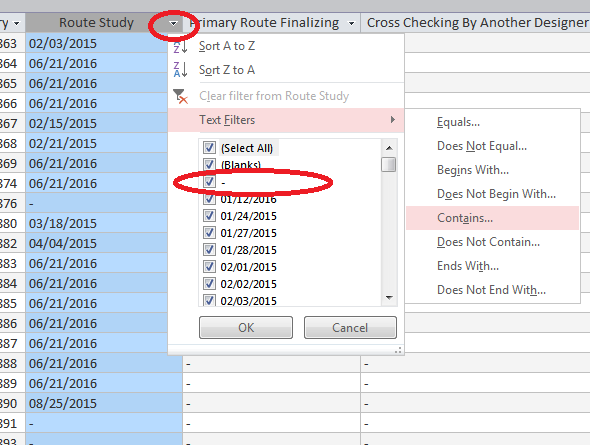
 By this button user can show or hide some columns that are required or not.
By this button user can show or hide some columns that are required or not.
 By this key, user can produce a more useful report from current report. After pressing this button, iDEES do some work on Exported ms Excel file and the open it for user. The following coloring will be implemented on that Excel file:
By this key, user can produce a more useful report from current report. After pressing this button, iDEES do some work on Exported ms Excel file and the open it for user. The following coloring will be implemented on that Excel file:
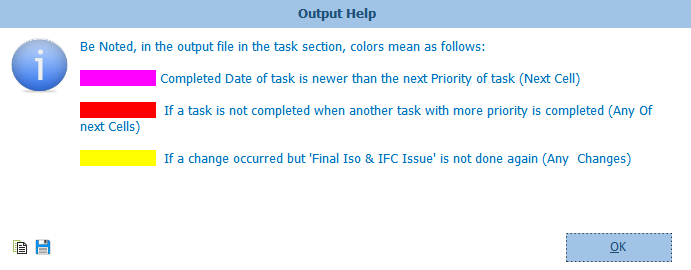
And the mentioned Excel file is like below image(so many columns have been hidden to show better result):
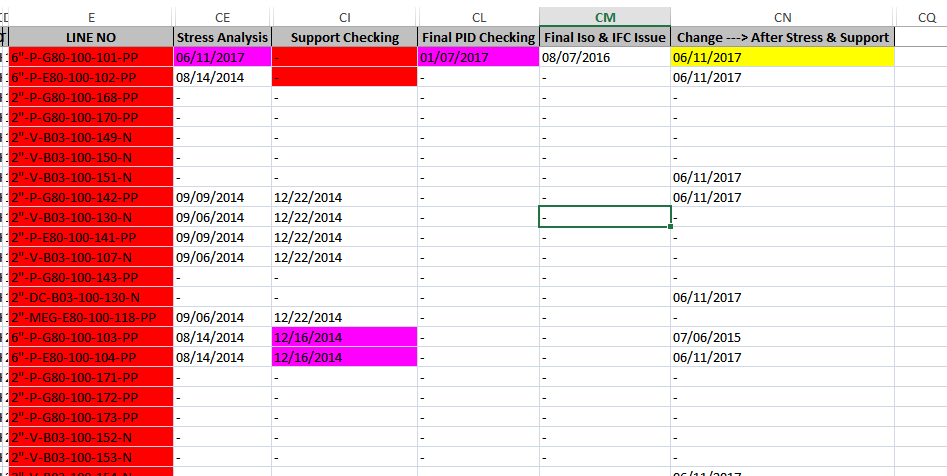
 Count Of Completed Tasks
Count Of Completed Tasks
In this kind of report, user can see count of completed tasks for each item in the selected list. For example, for the Lines, the following snapshot will be shown:
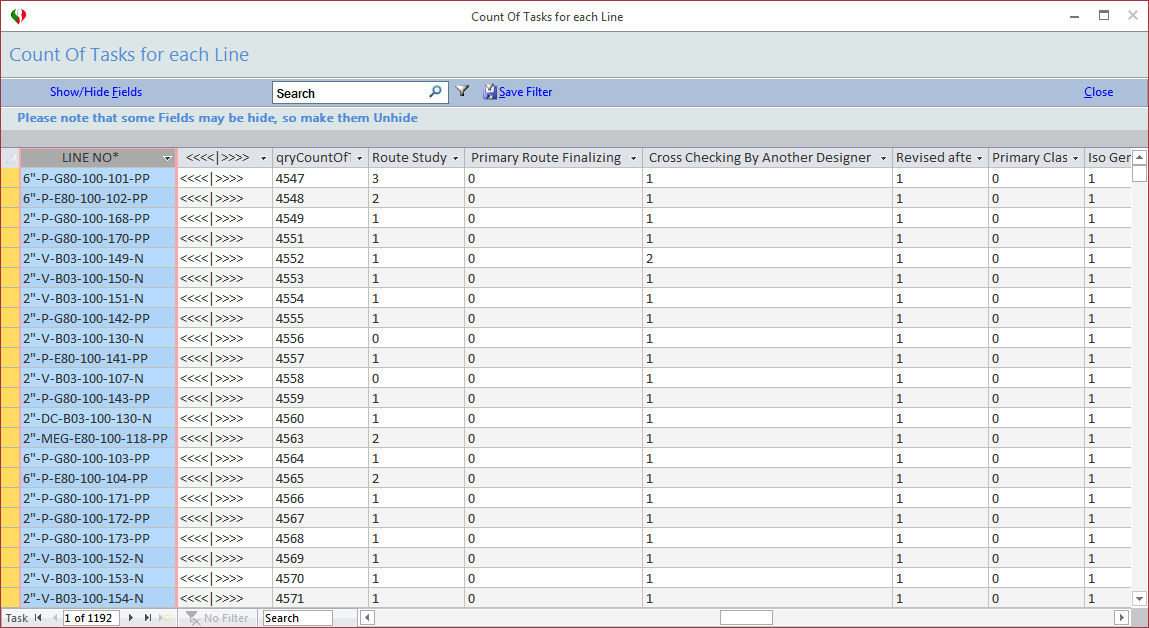
Here, 0 means that nothing has been done on the related line number and other numbers mean that the same number of tasks are done on the line as completed task.
 Completed & UnCompleted Tasks
Completed & UnCompleted Tasks
In this kind of report, user can see 'Completed', 'UnCompleted/Not Done' or 'Not Done' tasks for each item in the selected list. For example, for the Lines, the following snapshot will be shown:
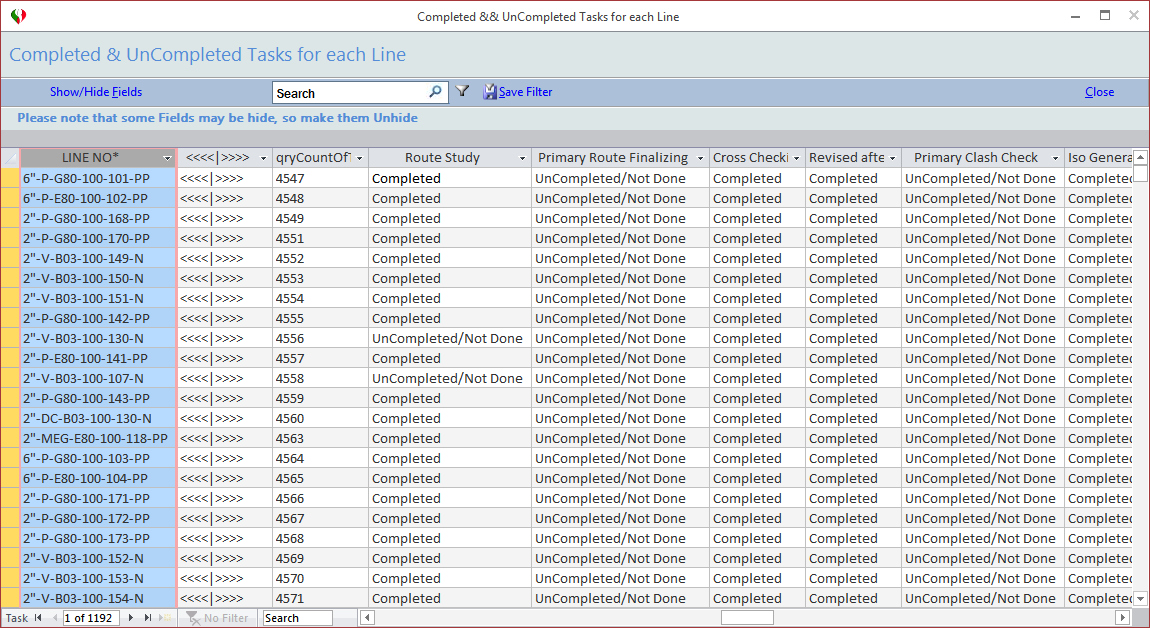
 Done & Not Done Tasks
Done & Not Done Tasks
In this kind of report, user can see 'Done' or 'Not Done' tasks for each item in the selected list. For example, for the Lines, the following snapshot will be shown:
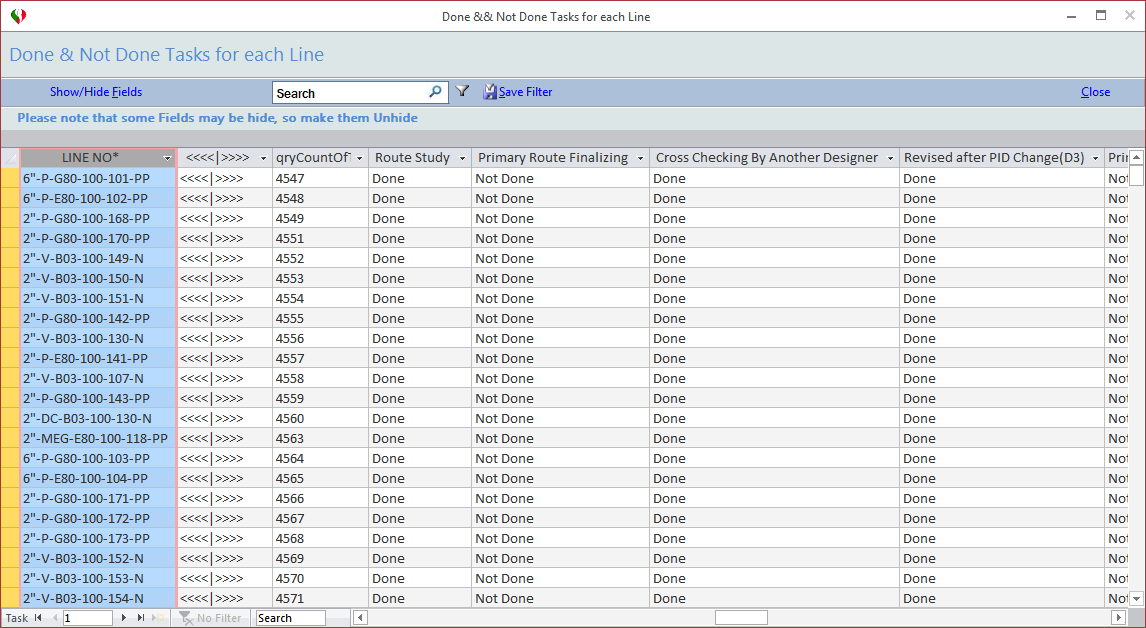
The difference between this report and the previous one is that, in this report all 'Completed' or 'In progress' or 'Hold' or any other types, are considered to be 'Done' and if no activity done for that item, those be considered as 'Not Done', so completed or uncompleted does not differ. But in the previous report just shows 'Completed' or any others as 'UnCompleted/Not Done'.
 Input Lists With Latest Status Of Tasks( Line List, Equipment List , ...)
Input Lists With Latest Status Of Tasks( Line List, Equipment List , ...)
In this kind of report, user can see latest status of all tasks for each item in the selected list. For example, for the Lines, the following snapshot will be shown:
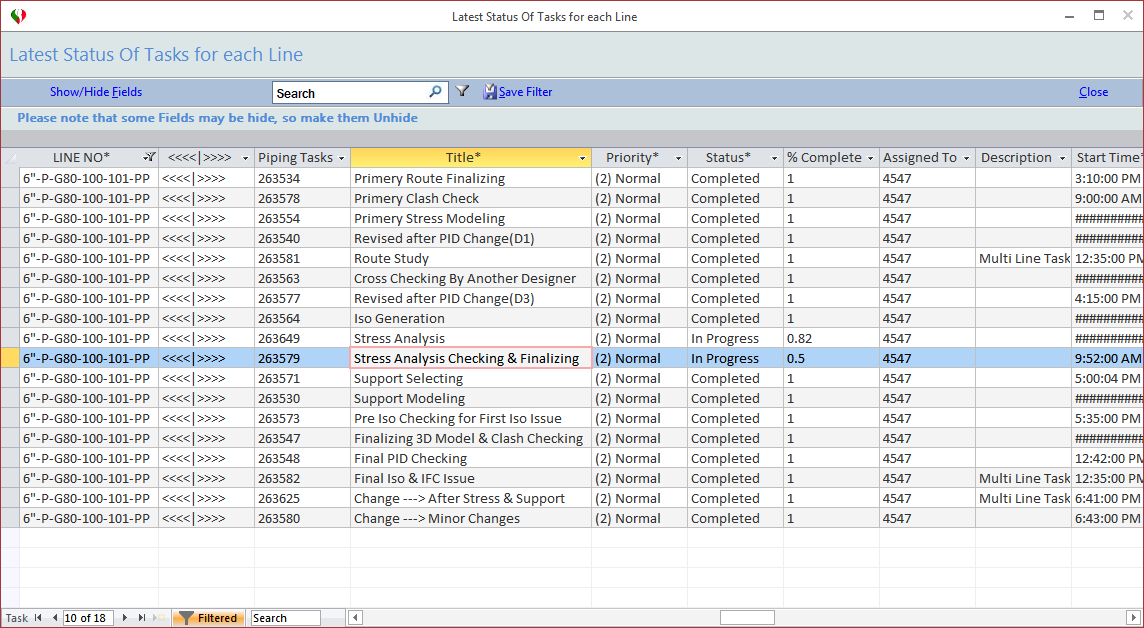
Created with the Personal Edition of HelpNDoc: Write eBooks for the Kindle
