Users Details Form
This form is used for creating new user in the iDEES with all related requirement and privileges. The following snapshot shows this form:
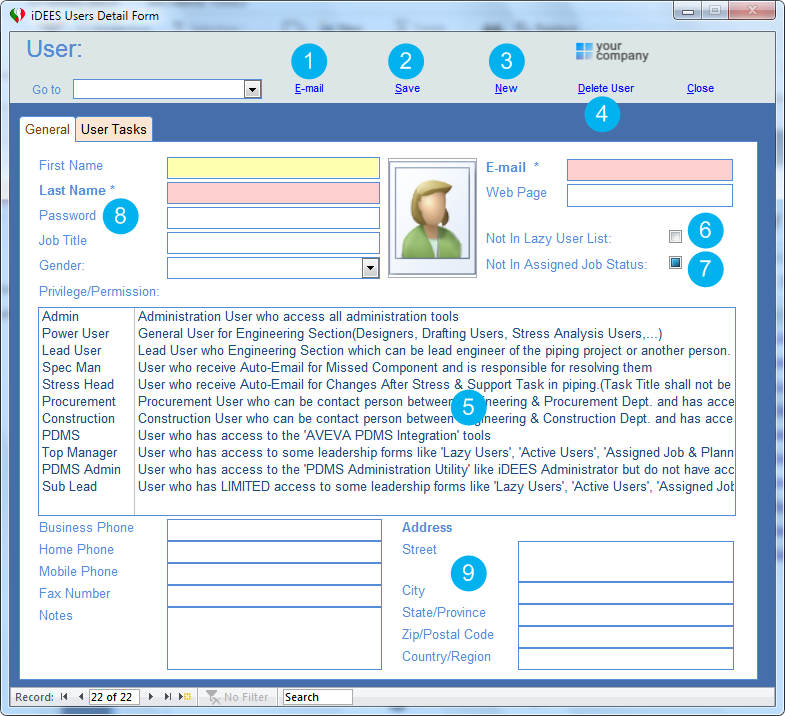
1 |
By this key Admin user can send an email to the current user. An empty outlook email will be shown to user to fill up all other data. |
||||||||||||||||||||||||||
2 |
By the button, all changes here will be saved. |
||||||||||||||||||||||||||
3 |
Create a new user record to generate a New user in the system. All mandatory fields are 'Last Name', 'Email Address', 'Password' and 'Privilege/Permission' (see 5 ) |
||||||||||||||||||||||||||
4 |
Delete current user from whole system. This just delete user name not all track or history of the user. All tasks or any activities by this deleted user will be remained. |
||||||||||||||||||||||||||
5 |
After specifying user name (Last Name), Admin user must select required privilege for her/him. In this section all available privileges are listed and Admin user must select from here. In the iDEES, there is one minimum level of accessibility and that is as follows: All forms that generate a record in iDEES, will be accessible just by record creator/originator or by Admin.
|
||||||||||||||||||||||||||
6 |
By this option, Admin user can remove current user from the lazy user list (See here) |
||||||||||||||||||||||||||
7 |
By this option, Admin user can remove current user from the list of User Status in the 'Assigned Jobs & Planning' (See here) |
||||||||||||||||||||||||||
8 |
Admin user must specify password for each user. Password must enter two times for confirmation. Passwords can not be read by Admin user so he/she just can reset if user forget his/her password. |
||||||||||||||||||||||||||
9 |
This section can be used for some more optional details like telephone number or address of each user |
In the second tab of 'Users Details Form', Admin user can see all tasks which are done by each user. The following snapshot shows this view:
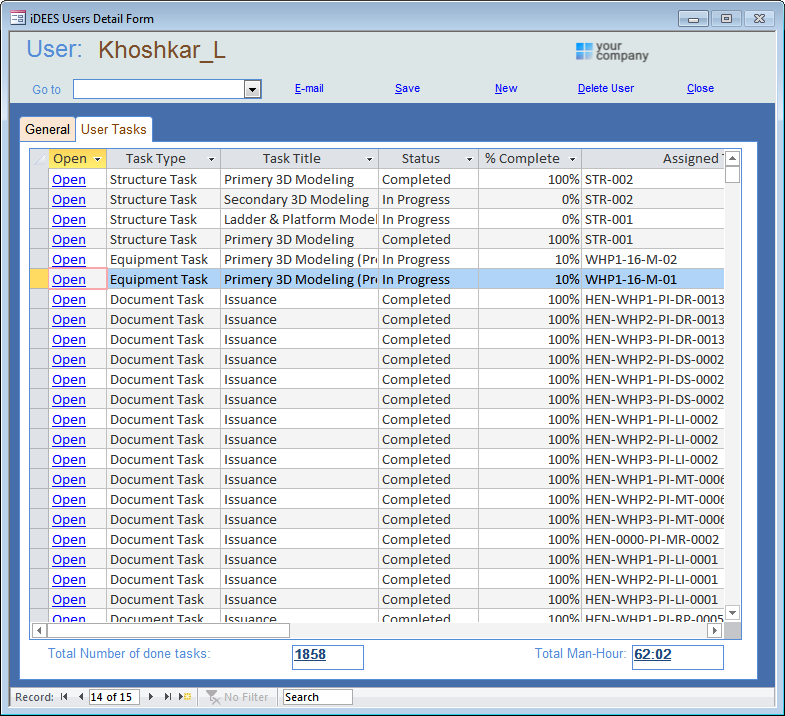
In the bottom of form, 'Total Number of done tasks' & 'Total Man-hour' of each user can be seen.
By  key beside of each record, Admin user can open related detail form.
key beside of each record, Admin user can open related detail form.
Created with the Personal Edition of HelpNDoc: Easily create Qt Help files
