Missed Component Form
The following snapshot shows the Missed Component Form:
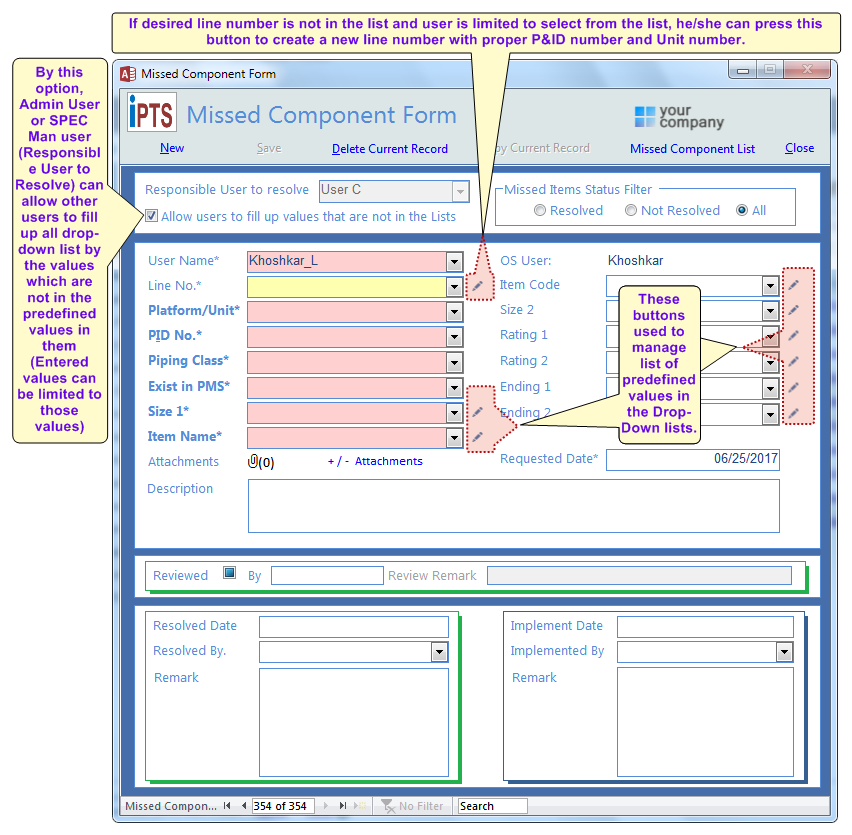
The first part shows 'Responsible User to resolve' which is a person that is assigned to manage all aspects of missed components. This user must be assigned by Admin from the Users Details Form as 'Spec Man'.
When this form is open, automatically it goes to a new record, so user can insert any new Missed Component.
New : Created a new missed component, so user can insert all required data from scratch.
Save : When user filled up all required data, by this button he/she can save new missed component in the database. If one of required data remain blank after save following massage will be shown:
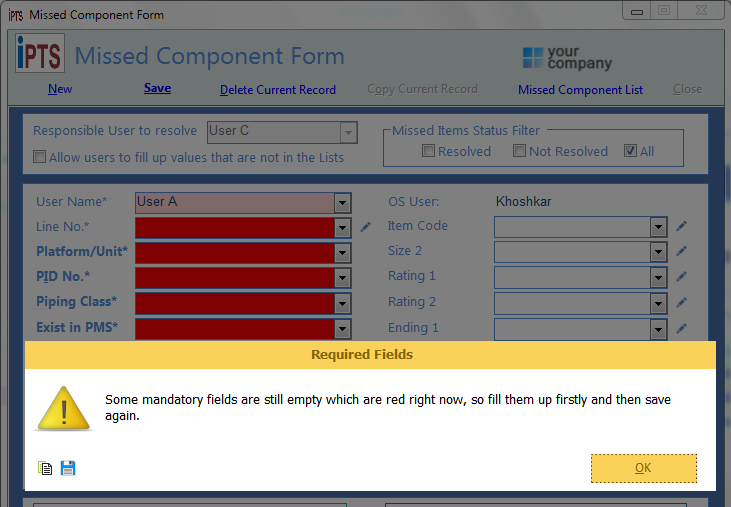
After a correct saving, an automatic email will be sent to the 'Responsible User to resolve' from the originator. This email is like the following figure and the the Responsible User that a new missed component has been created and he/she must review and resolve it.

This email contain a Record number in it and this is a number that will be used to find that missed component in the form. User must just type the number in the record number field in the bottom of the form :

When a missed component has been added to the system and before resolving, responsible user or any qualified user can review the new missed components for any incorrect data entered. After review, mentioned user just can tick following check box and fill up Review Remark field if any.:

When a missed component has been resolved, Resolving section (below image) must be filled up by Responsible user and then save.

After saving at this stage, another email will be sent back to the originator and tell he/she that the mentioned missed component has been resolved and he/she can take necessary action in the 3D model. Then originator user can fill up Implementation section (like bellow) to finalize this missed component.

Delete Current Record : By pressing this button and after a confirmation, Admin user can delete current missed component permanently.
Copy Current Record : By pressing this button, iDEES allow user to have a copy of current missed component and he/she can provide some required change and save it as a new missed component.
Missed Component List : This key shows Missed Component List .
Missed Items Status Filter: The following snapshot shows 'Missed Items Status Filter' which is useful to filter 'Resolved' , 'Not Resolved' and 'All' missed components. This useful for both originators and resolvers to see which items are resolved or not. Just by ticking each item, filter will be applied and related missed components will be shown.

Created with the Personal Edition of HelpNDoc: Free EBook and documentation generator
