Connection Compatibility Check
This tool is a wonderful tool for checking PDMS/E3D model for any Connection Compatibility.
As we know, in the PDMS/E3D all Components must be connected to each other, so in the PARAGON there is CCTA table (see PDMS/E3D Help for details) that specify which Connection can be connected to which Connection, like FBB-GBB for connection between flange and gasket.
Sometimes because of problems in the CCTA table or maybe by mistake, Designer create a component which is not compatible with the previous one, so PDMS/E3D return following error for example:
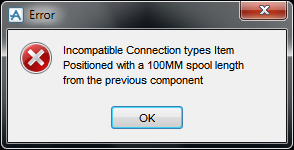
Then user just for continuing his/her job, uses FCONN command or set the Distance to 0.0 to connect those components. So before any important issue of Isometrics or MTOs, it is recommended to check these Incompatible components.
Two reasons may cause these problems. They are as follows:
1.Physically two components can be connected to each other but the connection is not in the CCTA table, so PARAGON-man must be create the new COCO in the CCTA table of the project.
2.Two components can not be connected to each other in the real world but designer connect them in wrong way and forcedly for example designer connect a #150 GASKET to a #300 FLANGE. So by this tool (Connection Compatibility Check), designers can detect this kind of problems and resolve them by selecting correct component.
The following snapshot shows 'Connection Compatibility Check' Facility in the iDEES:

1 |
By this key, user can connect to the PDMS/E3D and collect all SITEs from DESIGN module of Active Profile(see here). The collected sites will be shown in the list 3 . |
2 |
When user select first site, this key will be enabled and then user can use it to collect all available ZONEs for the selected site(s). The result will be shown in the list 4 . |
3 |
Shows all collected sites by using key 1 . From this list user can select which site(s) is required for the Export just by clicking on the list. |
4 |
Shows all collected zones by using key 3 . From this list user can select which zone(s) is required for the Export just by clicking on the list. |
5 |
This field can be used to filter list 3 . By typing here, only sites which have characters in their name will be shown and the others will be omitted. |
6 |
This field can be used to filter list 4 . By typing here, only zones which have characters in their name will be shown and the others will be omitted. |
7 |
This key will be enabled after a zone is selected. Then by this key, iDEES will generate a report of all Incompatible components. Output will be an Excel file which is opened automatically after requesting file name and path. |
14 |
This key deselect all selected sites in the list 3 , so nothing is selected then. |
15 |
This key select all sites in the list 3 . |
16 |
By This key user can export name of all Sites into a new text file which will be opened automatically after request of saving path. |
Created with the Personal Edition of HelpNDoc: Write eBooks for the Kindle
