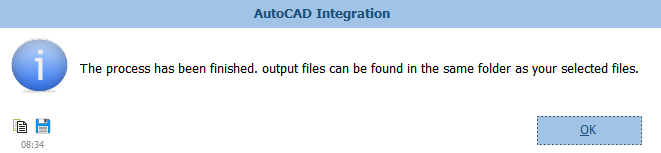Insert Text
The first tool is for inserting Text (Single Text). By this tool, in addition to being able to insert any text anywhere in the drawing, you can also enter the page number and the total number of pages at the specified point. All data in this form is based on AutoCAD data.
User must note that when he/she change anything in first row, another row will be appeared automatically and logically there is no limit to insert rows here.
The following snapshot show this tool:
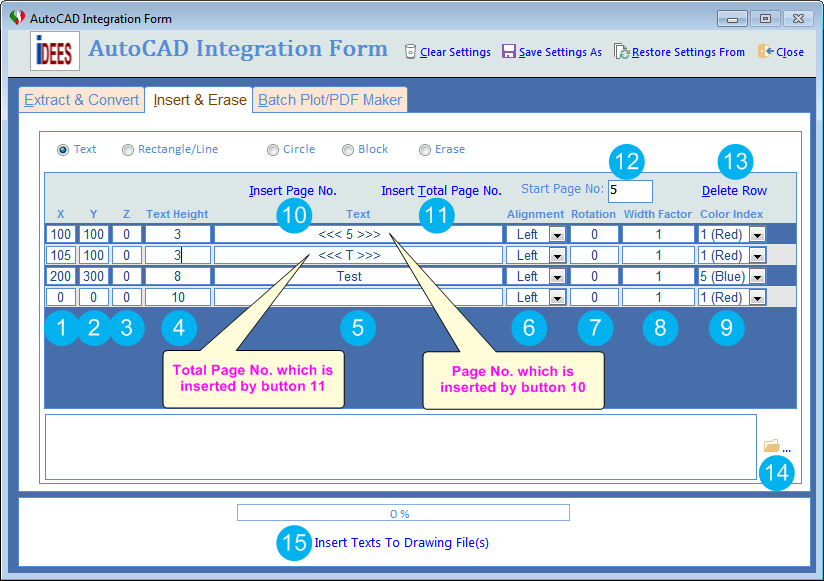
To use each of these tools, firstly iDEES tries to open currently installed AutoCAD application in the machine and then start to draw related objects, so
Do not close the AutoCAD application at all until it's completely finished.
1 |
The X position of insertion point of the text. |
2 |
The Y position of insertion point of the text. |
3 |
The Z position of insertion point of the text. (In 2D drawing, it is normally 0.) |
4 |
The Height of text can be specified here. |
5 |
In this field, user can enter any text string that he/she wants to be inserted in all drawings. As shown on the above image, in this field, user can use 10 button to insert Page No. which is started from field 12 , also he/she can use 11 button to insert Total Page No. which is total number of selected drawing files plus field 12 . |
6 |
Here user can select which alignment is required for the text. |
7 |
Here user can specify the rotation angle for the text. It can be from 0 to 360 degree. |
8 |
Here user can specify the width factor for the text. |
9 |
Here user can select the color index for the text. This index is based of AutoCAD Color Index. |
10 |
By this button, user can insert a specific text which surrounded '<<< >>>' to declare that this is a page number. Page number can be start from 1 but if user need to start from another value, it must be entered into the field 12 . |
11 |
By this button, user can insert character ' T ' which surrounded '<<< >>>' to declare that this is a total page number. Total page number can be count of all selected drawings plus value from the field 12 . |
12 |
In this field, user can specify a value as start of page numbering which is done by buttons 10 , 11 . |
13 |
If user need to delete any row from the list of inserted text, he/she must stay on that text and click this key. Please note that this deletion is done without any confirmation. |
14 |
By this browse key, user can select multiple AutoCAD files with certain type *.dwg or *.dxf |
15 |
After all selection and settings, user should use this key to run the program. After successful running of the iDEES, the following message will be shown and then iDEES opens the related folder automatically:
|
Created with the Personal Edition of HelpNDoc: Free iPhone documentation generator