NavisWorks Integrator
This tool is an export tool to export some data in iDEES to AutoDesk NavisWorks software as 3D model Reviewer software. Exported data from iDEES is as follows:
1- Line List
2- Equipment List
3- Progress of Line Numbers
4- Progress of Equipments
5- Isometrics Index (Latest Status)
Also if any AVEVA PDMS/E3D configuration (Project) available and set in iDEES, this tool export piping elements data into a text file as an attribute file to read with RVM.
For more detail see Review File Creation (NAVIS)
After clicking on the button of this tool in main menu, a dialog box asks user to specify a location for exported files. then it starts some subroutines to generate some exported files. After finalizing the process a message like below one will be shown to user about exported files and their locations:
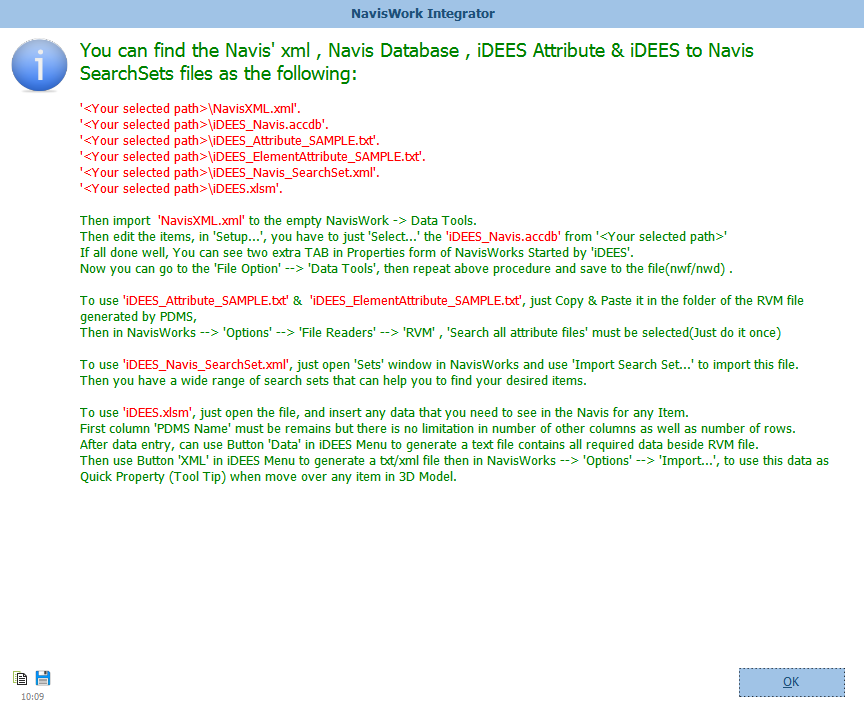
As it can be seen from the above message, user can use those with different way beside the RVM file in NavisWorks.
When using this tool, an excel file will be outputted as 'iDEES.xlsm' which is general file and contain just a format like below:
PDMS Name |
Offer Status |
TBE Status |
P.O. |
KickOff Meeting |
... can be continued for any number of columns (Just Limited by Excel) |
WHP1-02-V-01 |
2nd round TC |
Not Started |
No |
No |
|
500-V-2131 |
1st round TC |
finished |
yes |
No |
|
500-E-2140 |
3rd round TC |
In progress |
No |
Yes |
|
... can be continued for unlimited number of elements in the RVM |
|||||
The first column is 'PDMS Name' and it is main and mandatory column in this table. This column contain the exact name (exclude '/') of any items in the AVEVA PDMS/E3D which is exported into the RVM. After this, user can add any extra columns just by limitation on MS Excel number of columns. These can be anything about any subject in the project such as Engineering, Procurement or Construction. User can enter any desirable header and related data in the mentioned column.
After completing this table by the following buttons (iDEES Menu) user can generate a text file which can be place beside of RVM then AutoDesk NavisWorks can read it as attribute the it cab shown in the Property form like below snapshots:

 When user press this key, a windows common dialog opens for specifying a text file as an output. Then user must place this file besides of RVM and make sure to set the related option (below image) in NavisWorks to read data from that.
When user press this key, a windows common dialog opens for specifying a text file as an output. Then user must place this file besides of RVM and make sure to set the related option (below image) in NavisWorks to read data from that.
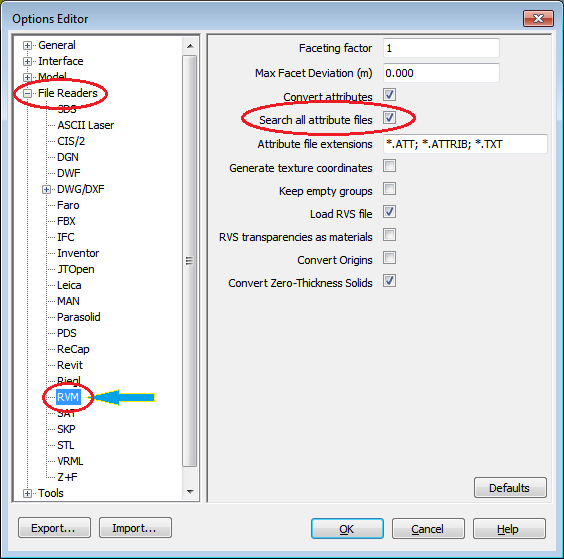
With this settings, all data will be shown in the Property form in the PDMS tab like below snapshot:
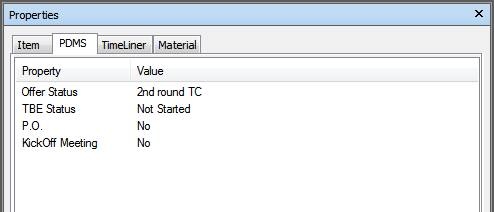
Also in the Selection Tree, in the Properties tab/section, in the PDMS section, user can see these properties categorized and can be select all items on the specific category.
 When user press this key, a windows common dialog opens for specifying a xml file as an output of options. Then user must import this xml file by using the option Editor of NavisWorks as shown on the below image:
When user press this key, a windows common dialog opens for specifying a xml file as an output of options. Then user must import this xml file by using the option Editor of NavisWorks as shown on the below image:
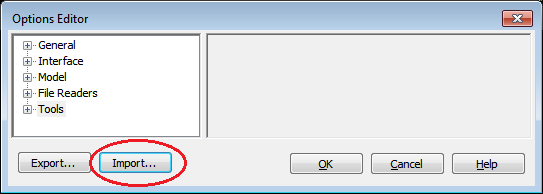
Then in the NavisWork all those data will be shown like tool tip (Quick Properties) when user moves around any item, like below:
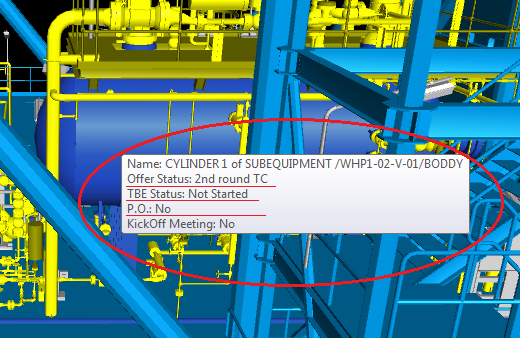
 When user click in this button the below form will be shown:
When user click in this button the below form will be shown:
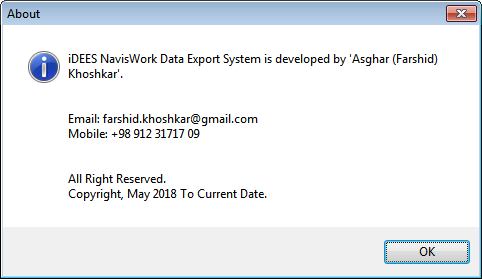
Created with the Personal Edition of HelpNDoc: Easy CHM and documentation editor
