How to Define Master Documents
To use Master Documents by all users in the iDEES, Lead user or a user which assigned by Lead User (See here) can add new document in this form one by one or as bulk load.
Firstly, It is better to locate all master documents in the path of iDEES project in the 'Master_Doc' folder and create a specific folder for each kind or category.
The following snapshot shows Master Document Form when Lead User or assigned user logged in (all buttons are enabled):
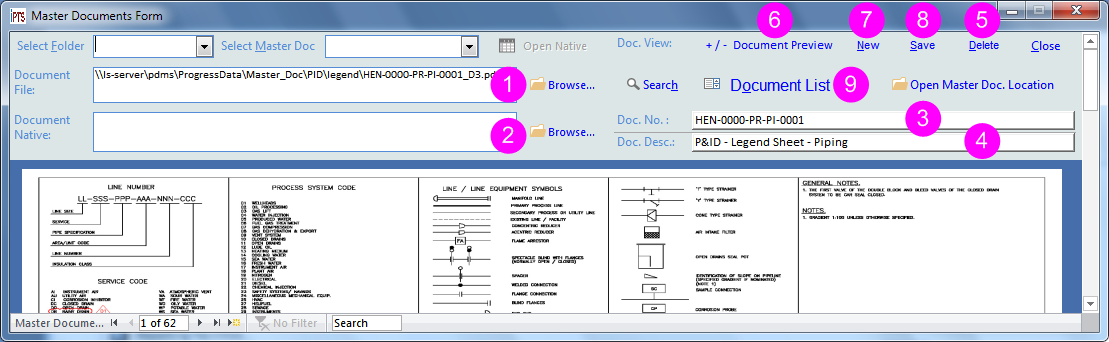
1 |
By this key user can select a PDF file as a master document. |
2 |
By this key user can select a native file as a master document native. Then all user can use 'Open Native' button to see the native file (see here) |
3 |
In this field user can type Doc. No. same as number in the Document List of the project. |
4 |
In this field user can type Doc. No. same as number in the Document List of the project. |
5 |
By this key, user can delete current master document after a confirmation. |
6 |
By this key, user can specify an image(all type of images are acceptable) as a preview of each document. Just one image for each document is enough. This image then can be seen in the click area. (see here)
|
7 |
When user wants to add documents one by one, by this button he/she can create a new document to fill all required data. |
8 |
After any changes, user can use this key to save them in the database. |
9 |
By this button, another form will be opened and let user to see the list of all current Master Documents and also he/she can load unlimited number of file as bulk load. for detail see How to Bulk Load Master Documents |
Created with the Personal Edition of HelpNDoc: Easily create EPub books
