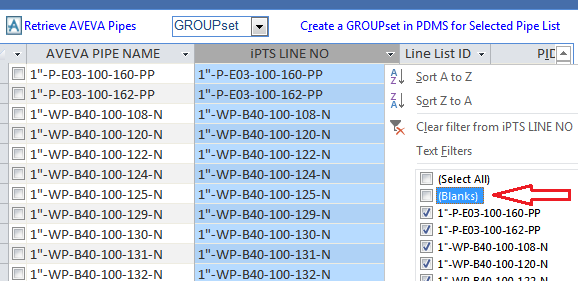AVEVA Utilities Form
This form is used in the following tools:
The main concept of using this form, is making a List of lines by filtering from Line List & Iso Index.
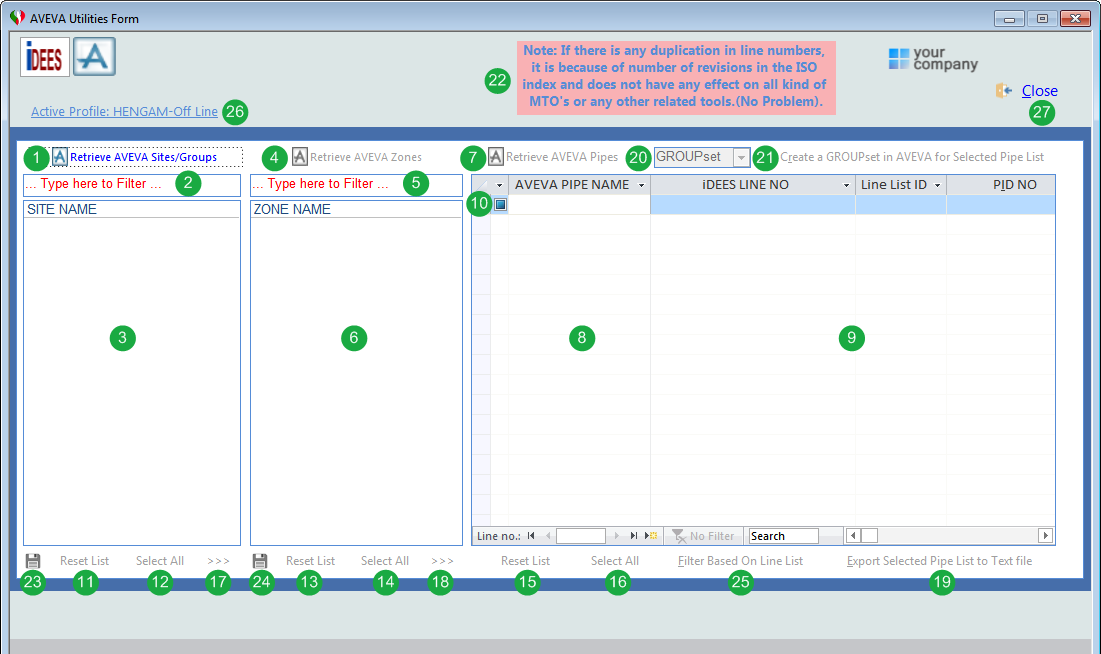
1 |
By this button, user can collect all available SITEs and GROUP WORLDs (GPWL) from Active Profile(see here) |
2 |
This field can be used to filter list 3 . By typing here, only SITEs or GROUP WORLDs which have characters in their name will be shown and the others will be omitted. |
3 |
Shows all collected sites by using key 1 . From this list user can select which site(s) is required for the Export just by clicking on the list. |
4 |
When user select first site, this key will be enabled and then user can use it to collect all available ZONEs and GROUPs for the selected site(s) or GROUP WORLD(s). The result will be shown in the list 6 . |
5 |
This field can be used to filter list 6 . By typing here, only zones which have characters in their name will be shown and the others will be omitted. |
6 |
Shows all collected zones by using key 4 . From this list user can select which zone(s) is required for the Export just by clicking on the list. |
7 |
When user select a zone from list 6 , this key will be enabled and then user can use it to collect all available PIPEs for the selected zone(s) or GROUP(s). The result will be shown in the list 8 . |
8 |
Shows all collected PIPEs by using key 7 . From this list user can select which pipe(s) is required for working. |
9 |
This section shows all data form Line List and Iso Index which Line Number is completely match with PIPE name in the column 8 . In this list user can filter all columns one by one and then select desired list. The main and most important filter is to remove tick of (Blanks) in the 'iDEES LINE NO'. By this filter, user can be sure that all results are according to the updated Line List in the iDEES. The following snapshot this filter:
|
10 |
This is the first column of PIPE list 8 and by this check box, user can select PIPEs. |
11 |
This key deselect all selected sites in the list 3 , so nothing is selected then. |
12 |
This key select all sites in the list 3 . |
13 |
This key deselect all selected sites in the list 6 , so nothing is selected then. |
14 |
This key select all sites in the list 6 . |
15 |
This key deselect all selected sites in the list 8 , so nothing is selected then. |
16 |
This key select all sites in the list 8 . |
17 |
Sometimes name of sites or Group Worlds are very large, so by this key list 3 will be expanded then user can see all required names and select. Before expand this button is |
18 |
Sometimes name of zones or Groups are very large, so by this key list 6 will be expanded then user can see all required names and select. Before expand this button is |
19 |
This key can export all selected lines into a new text file and file will be opened automatically. This file will be stored in the %temp% directory of windows. |
20 |
There are two type of Group in the PDMS/E3D, one is GROUp which is valid just in PDMS 11.x & later and it has limitation on the same DB's, and another one is GroupSet just works in PDMS 12.0 & later and it does not have any limitation. From this drop-down, user can select which type group he/she wants to create in PDMS/E3D. |
21 |
By this button and a selection from drop-down 21 , iDEES generate a required Group World (If not exist) and then generate a group with the selected PIPEs from list 8 in the PDMS/E3D based on the Active Profile(see here). |
22 |
This flashed text box, shows that If there is any duplication in line numbers, it is because of number of revisions in the ISO index and does not have any effect on all kind of MTO's or any other related tools. As it can be seen in list 9 , this list is combination of both Line List and Isometric Index List. |
23 |
By This key user can export name of all Sites/Group Worlds into a new text file which will be opened automatically after request of saving path. |
24 |
By This key user can export name of all Zones/Groups into a new text file which will be opened automatically after request of saving path. |
25 |
By This key user can filter list 8 , 9 according to the current Line List in the iDEES (see here). This is the most important thing in using this facilities in iDEES instead of AVEVA PDMS/E3D itself. This works like a filter which is stated here. |
26 |
Here user can see current active profile (see here) and then he/she can do anything else. |
27 |
This key close the this form |
Here is a clip which shows how users can use 'AVEVA Utilities Form' in some AVEVA Integration Tools.
Created with the Personal Edition of HelpNDoc: Write EPub books for the iPad